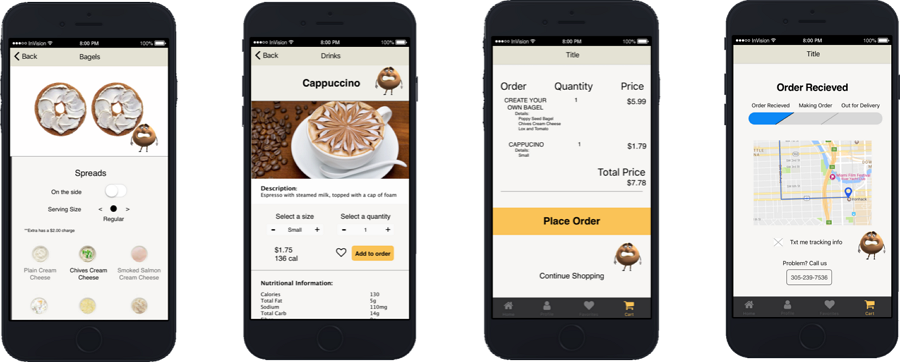Last updated on April 5, 2021
By Hariti Patel
Featured Image Provided by Medium [9].
Introduction
In the User Interface Design process, prototyping is a crucial step for designing and improving solutions to the problems that users face. Prototypes have different levels of fidelity which depend on the interactivity, visuals, and content [3].
Low-Fidelity vs. High-Fidelity Prototypes
Prior to analyzing software for high-fidelity prototyping, it is important to differentiate between low-fidelity and high-fidelity prototypes. Low-fidelity prototypes are one of the initial steps of designing and are simple to create. The main goal is to “turn your ideas into testable artifacts that you can then use to collect and analyze feedback in the early stages” [3]. On the other hand, high-fidelity prototypes are pixel-perfect mockups designed to be as close to the final product as possible usually without having to write any code [3]. These focus on visual design and real data/content. While both may include features of interactivity, high-fidelity prototypes can be used to gauge a sense of how users would interact with the almost finished product [3]. By conducting usability testing sessions, project teams can understand areas of improvement for their design while test participants behave naturally when interacting with an almost real product (one thing that produces better results than if a team tested only low-fidelity prototypes). Although high-fidelity prototypes can be modified, it is often more difficult for designers to not get too attached to their designs because these require more effort and time than low-fidelity prototypes.
Choosing the Right High-Fidelity Prototyping Software
There are several high-fidelity software in the market which can make it confusing to choose a particular one. However, there are a few factors that should be considered to understand whether the tool fits your needs or not.
Learning Curve
When learning a software, it can be difficult to adapt to initially. Every tool provides different features and UIs which can create different user experiences [4]. Therefore, it is important to consider relatively how long it would take for a designer to grasp an understanding of the software [4].
Sharing
I developed criteria to select which apps to review and explore further for their accessibility. I reviewed apps that had at least 500 ratings, at least 2 screenshots provided, a description explaining at least 3 features of the application which also depict at least one of the three learning styles, and had a section for the “10 Most Helpful Reviews” [3].
Usage
Designers usually utilize various different tools in their everyday work. The prototyping software should support the files generated by the other tools used such that the transfer process is smooth, and designers can continue to build on their designs, instead of starting from scratch [4]. Along with this, the tool should be easy and efficient to use, allowing the designer to complete their task in a reasonable amount of time and steps [4].
Cost
Last, but not the least, it is imperative that designers understand the cost associated with the tools they want to use, especially if they are working with a budget [4]. While tools will provide different features that seem appealing, designers should stick to choosing tools that will help them complete their tasks in a cost-effective manner and stay away from tools with unnecessary features and higher costs.
High-Fidelity Prototyping Software
InVision
This is one of the most popular prototyping tools and is known for helping designers efficiently prototype, collaborate, and manage a project [4]. It is free for individuals and small teams, after which you can purchase a plan based on your team size [2]. InVision supports various file types, including AI and PSD, and has push and pull integrations with popular apps like Slack, Dropbox, Trello, and JIRA [4].
Adobe XD
Adobe Experience Design is suitable for all types of prototypes and allows designers to switch between design to prototype within the app [4]. As an Adobe app, it enables integrations with other Adobe tools like Photoshop and Illustrator [4]. Additionally, Adobe XD lets designers directly share with collaborators who can also view designs in real time [4]. It is free for personal use, but it comes with a monthly $10 cost for professionals and small teams [1].
Sketch
Sketch provides a fully vector-based workflow that makes it easy for designers to copy-paste reusable components as needed [4]. It has a free trial, after which users can purchase the tool for $99, either under a personal or team license [5]. Many users mention that it is very similar to Photoshop, which can make Sketch easy to use for any designers who are already familiar with Photoshop [4].
Webflow
Webflow has a very interesting functionality as it eliminates the need to write any code after creating prototypes [4]. Using its visual-based UI, users can build, design, and publish their entire website from within the tool [4]. Production-ready sites can be generated once the UI prototypes have been refined and finalized [4]. In terms of pricing, they offer the first two projects for free, after which users can choose from site plans (priced per site) or account plans (priced per account with features) [7].
Origami Studio
Origami is a unique tool as it provides a feature, Origami Live, where users can preview their mockups live on mobile in real time [6]. Like the other tools, Origami allows users to import designs from other designing tools like Sketch and Photoshop [4]. While it is free, one challenge with Origami is that there are limited collaboration features, making it more suitable for individual users [4].
Figma
Figma is a well-known tool that helps designers create high-fidelity prototypes while collaborating with other team members in real time [8]. They have multiple built-in functionalities paired with an intuitive UI that makes it very easy for new users to learn and utilize the tool [8]. Figma’s version history is also a unique feature that makes it stand out in the market. In terms of pricing, it is free for the first three projects [8]. Figma offers Professional and Organization plans that allow for unlimited projects and advanced functionalities [8]. Another great advantage is that Figma is free for any students and educators [8].
| Software | Cost | Features | Drawbacks |
| InVision | Free for individuals and small teams, $7.95+/month for cross-collaborative teams | – Efficiently prototype and collaborate on a project – Supports many file types (AI and PSD) – Push and pull integrations with apps (Slack, Dropbox, Trello, JIRA) | – No offline version of the full app – Load time of designs tends to be slow on mobile devices |
| Adobe XD | Free for personal use, $10/month for professional and small teams | – Enables integrations with Adobe tools (Photoshop and Illustrator) – Share with collaborators to view designs in real time | – Real-time collaboration feature can be ineffective at times – Third-party plug-ins are not available |
| Sketch | Free trial, $99 for personal or team license | – Fully vector-based workflow – Easy to copy-paste reusable components – Similar to Photoshop | – No cloud file storage integration – Bugs and feature enhancements are not released as fast as they may be for other tools |
| Webflow | Free for 2 projects, Site plan $12+ per site/month, Account plan $16+ per account/month | – Eliminates the need to write any code after creating prototypes – Build, design, and publish entire website | – Limited code customization – Learning curve is steep – Limitations on collaboration |
| Origami Studio | Free | – Preview mockups live on mobile in real time – Import designs from other designing tools (Sketch and Photoshop) | – Limited collaboration features, making it more suitable for individual users |
| Figma | Free for 3 projects and for students and educators, $12 per editor/month for Professional license, $45 per editor/month for Organization license | – Allows real-time collaboration – Multiple built-in functionalities – Intuitive UI – Has a version history | – No offline version of the full app – Searching for components is difficult |
Main Takeaways
Evidently, there are numerous high-fidelity prototyping tools available in the market with various features. The ones analyzed in this blog post are certainly not the only tools that individuals, teams, and organizations use. These six tools were chosen because they are among the most popular tools and they each have their own strengths that fit the different factors of consideration discussed earlier. Each tool has its own advantages and suits different user needs [4]. In order to choose the right tool, users should first understand their needs and then research tools with features that cater to their needs, while keeping in mind the considerations discussed above.
If cost is a high priority, Origami Studio, Figma, and InVision are great options that individuals and small teams can work with. If collaboration is the most important, Figma and InVision are among the best tools that have effective real-time collaboration. Lastly, if ease of use is a crucial factor, then consider going with Adobe XD, Figma, or Sketch. Overall, Figma is an all-encompassing tool that caters to several needs by providing free usage, an intuitive UI, and real-time collaboration features. Nevertheless, Figma may not be the most perfect tool for your needs, so it is still important to assess the features of different tools before choosing which one best fits your requirements.
Works Cited
[1] “Adobe XD,” Adobe. [Online]. Available: https://www.adobe.com/products/xd.html. [Accessed: 03-Mar-2021].
[2] “InVision: Digital product design, workflow & collaboration,” InVision App. [Online]. Available: https://www.invisionapp.com/. [Accessed: 03-Mar-2021].
[3] “Low-fidelity vs. high-fidelity prototyping,” Invision App. [Online]. Available: https://www.invisionapp.com/inside-design/low-fi-vs-hi-fi-prototyping/. [Accessed: 03-Mar-2021].
[4] M. Techlabs, “11 Best Prototyping Tools For UI/UX Designers – How To Choose The Right One?,” Medium, 07-Aug-2018. [Online]. Available: https://medium.theuxblog.com/11-best-prototyping-tools-for-ui-ux-designers-how-to-choose-the-right-one-c5dc69720c47. [Accessed: 03-Mar-2021].
[5] “The digital design toolkit,” Sketch. [Online]. Available: https://www.sketch.com/. [Accessed: 03-Mar-2021].
[6] Origami Studio – Origami Studio 3. [Online]. Available: https://origami.design/. [Accessed: 03-Mar-2021].
[7] “Responsive web design tool, CMS, and hosting platform,” Webflow. [Online]. Available: https://webflow.com/. [Accessed: 03-Mar-2021].
[8] “The collaborative interface design tool.,” Figma. [Online]. Available: https://www.figma.com/. [Accessed: 10-Mar-2021].
[9] V. Xia, “What? You Are Still Doing High-Fidelity Prototype Slowly?,” Medium, 30-Jun-2017. [Online]. Available: https://medium.com/@Vincentxia77/what-you-are-still-doing-high-fidelity-prototype-slowly-bd0d1e764663. [Accessed: 03-Mar-2021].