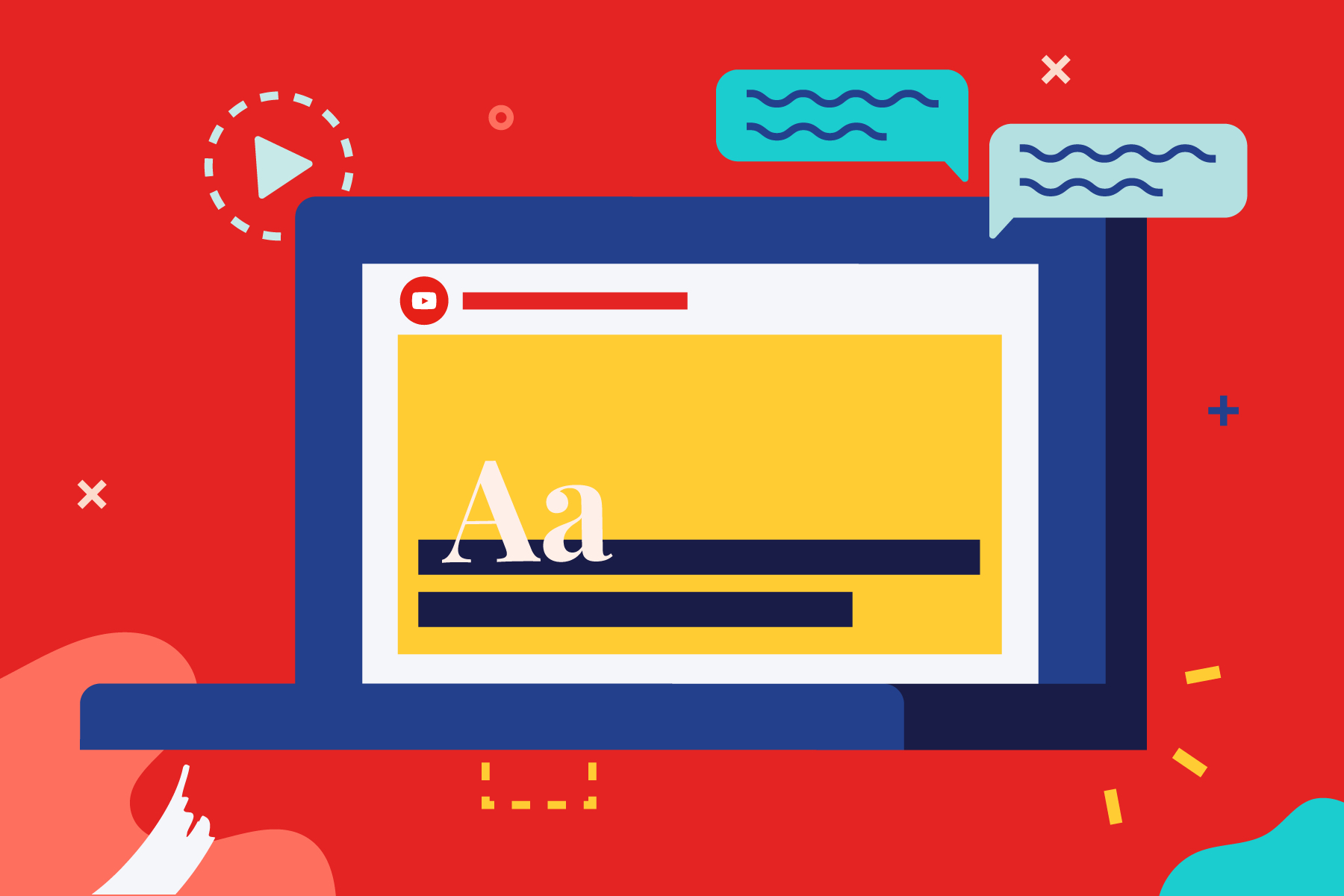Last updated on May 29, 2022
Video has played a crucial role in the rise of social media, online education, and streaming services in the status quo. Closed Captioning makes videos and streaming accessible to those who identify as deaf, hearing impaired, or speech impaired [1]. This post will introduce you to the importance of closed captioning, examine various types of tools that develop these captions and analyze them to help you determine the most ideal tool for your next project.
Overview of Closed Captions
Definition
To provide a more inclusive viewing experience, closed captions detail the video’s dialogue, individuals shown, and other relevant sounds [1]. Due to the Americans with Disabilities Act (ADA), in the status quo, public multimedia must provide closed captions to make streaming more accessible [2].
Closed Captions vs. Subtitles
The distinction between closed captions and subtitles includes intended usage. Subtitles are usually utilized to account for global viewers who are not fluent in the language present in the video [2]. Movies and TV shows include subtitles to account for a global audience [2]. On the other hand, closed captions account for those who identify as having a hearing disability by describing otherwise unidentifiable audio sounds [2].
Open vs. Closed Captions
The key difference between closed and open captions is flexibility. Closed captions can be turned on and off by the user while open captions cannot be turned off by a user. Although some argue for open captions for a more universal design, open captions can distort the video quality and remove the searchability aspect of closed captioning [1]. Therefore, in the status quo, most video streaming services utilize closed captioning [1].
Importance of Closed Captions
There are numerous reasons why closed captioning is important. As mentioned earlier, closed captioning improves accessibility. Since about 15% of American adults have reported some trouble in hearing, closed captioning improves users’ ability to engage with the content [3]. Moreover, closed captioning can aid viewers with English as a second language and be a meaningful way for non-native speakers to learn new concepts [3].
Another benefit of closed captioning is improving comprehension. In higher education, although the intention of closed captions is for those who identify as having a hearing, learning, or speech disability, closed captions can benefit all students. Regardless of disability status, most students have used closed captions at some point and find the feature to be helpful for learning [4]. By clarifying the dialogue of the video (accounting for technical terms, audio issues, or a noisy environment), closed captions improve students’ comprehension, engagement, accuracy, and retention of the learning material [4]. Students improve their focus and retention by reading closed captions while watching video lectures [4].
Lastly, closed captioning is important for viewability in various environments. Whether you are in a busy café, your headphones ran out of battery, or you are tired of hearing voices after a long day of meetings, closed captioning provides you with the option to adapt your viewing pleasure according to your lifestyle and your surrounding environment.
Closed Captioning Tools
YouTube Automatic Captioning
YouTube utilizes speech recognition technology to create video captions [5]. To utilize this feature, a user can auto-generate captions for a published video or auto-sync captions. Automatic captions are available in several languages including English, French, and Spanish [5]. However, the automatic captions do not include descriptions of sounds auto-sync captions (due to user input) can account for these sound descriptions [5].
Rev
Rev adds closed captions in English to videos for $1.25 per minute [6]. Because professionals manually include the verbal and non-verbal aspects of the video, the caption files are ADA and FCC compliant. The user can upload a video or insert a YouTube or Vimeo URL. Captions are delivered back in under 24 hours; most take less than 30 minutes to receive back [6]. The captions can be reviewed and edited before exporting the file.
3PlayMedia
3PlayMedia adds closed captions to videos that are at least 1-minute long [7]. It offers three plans – for manual captioning, a free express plan for automatic captioning ($2.50 per minute for closed captioning and $0.60 per minute for live automatic captioning), and a pro plan for individuals, and an enterprise plan for businesses [7]. The price of the plans includes the development of captions and transcriptions [7].
Amara
Amara allows users to caption, subtitle, and translate videos in a public workspace for free [8]. If the user has a larger project, then it is possible to manage teams of translators on the platform [8]. Also, users can purchase captions and translations from linguists and must subscribe to a paid plan to have access control over their videos [8].
Zubtitle
Zubtitle allows users to add closed captions for free to 1 video per month. In addition to closed captions, the platform supports 60+ languages and allows for progress bar animations, adding headlines, resizing videos, uploading logos, styling captions, and downloading an .SRT file [9].
Analysis and Rankings of Closed Captioning Tools
We will follow the same analysis conducted in Hariti Patel’s blog post to find the ideal closed captioning tools [10]. For this analysis, I searched for the most popular and best closed captioning tools and utilized a short 20-second video from my Developing Accessible User Interfaces course to compare the 6 services (Summary in Figure 1) [11].
| Tool | Caption Type | Cost per minute | Number of Grammatical Errors | Incorrect Words | Score (out of 5) |
| YouTube | Auto-Generated | Free | 4 | 2 | 2.5 |
| YouTube | Auto-Sync (with user input) | Free | 0 | 0 | 4 |
| Rev | Human/Manual | $1.25 | 0 | 0 | 3 |
| 3PlayMedia | Human/Manual | $2.95 | 0 | 0 | 2.5 |
| Amara | Auto-Sync (with user input) | Free | 0 | 0 | 3 |
| Zubtitle | Auto-Generated | Free (1 vid per month) | 0 | 0 | 4.5 |
YouTube’s auto-generated closed captions feature involves minimal work. To auto-generate captions for a published video, enter the YouTube URL, click on Settings, select Subtitles/CC, and lastly select English (auto-generated). However, the generated captions lack simple grammar including capitalization and punctuation. For my video, the generated closed captions included 4 grammatical errors and 2 incorrect words. In addition, the captions do not include descriptions for sounds and cannot be edited directly in the Transcript. Therefore, I rate this service 2.5/5 for it outputs grammatical errors and is more useful when translating between different languages.
YouTube’s auto-sync captions provide the user with more control. To auto-sync captions, sign in to YouTube Studio, select the desired video, click on Details (pencil icon), and click on Subtitles. Then type in what you hear in the video playback and YouTube will sync up your text input to the video. Although work is involved to type out the sentences, the input text is well aligned with the video audio. For my video, the closed captions from auto-sync included 0 grammatical errors and 0 incorrect words. Therefore, I rate this service as 4/5 for it is a great free option and allows you to easily enter your own sound descriptions and subtitles.
To generate closed captions in Rev, the user must upload a file and pay a fee of $1.25 per minute for the closed caption transcript. The interface is simple and simply asks for the user to select a file from their computer, check it out, and then review the transcript. Additionally, Rev typically returns transcripts within a 24–48-hour period, I received my video back in 7 minutes. For my video, the closed captions from Rev included 0 grammatical errors and 0 incorrect words. However, I rated this service a 3/5 for the transcript did not account for pauses in the video I uploaded in closed captions.
3PlayMedia’s process is like Rev, the user must make an account, upload a file, pay a fee for the transcript, and review the transcript prior to downloading it. The interface is simple, but it took longer than Rev, 48 hours to receive the closed caption transcript. It is crucial to note that the closed captions from 3PlayMedia included 0 grammatical errors and 0 incorrect words. However, I rated this service a 2.5/5 for the transcript did not account for pauses in the video I uploaded in closed captions and took a longer amount of time to receive than Rev.
Amara utilizes auto-sync captions by asking the user for an input and aligning the text input to timestamps. Although there were no grammatical errors, the auto-sync feature did not line up the text and audio for my video. The interface is difficult to navigate for you can only insert 21 characters per caption line rather than freely typing out sentences like in YouTube’s auto-sync. The process took an extraneous amount of time (10 minutes) to process my 20-second video. For my video, the closed captions from Amara included 0 grammatical errors and 0 incorrect words. Therefore, I rate this tool as 3/5 for it did not output grammatical errors and is useful for captioning but is not user-friendly.
Zubtitle auto-generated captions without user input. It is intuitive and simple for all the user needs to do is upload a file, review the captions, select style preferences, and then download. Moreover, the user can choose to view the transcript, download the SRT file, or even email themselves the video. For my video, the closed captions were generated in minutes and included 0 grammatical errors and 0 incorrect words. Therefore, I rate this tool 4.5/5 for it quickly generates captions without user input, has various export options, and allows for unique stylization.
Key Takeaways of Closed Captioning Services
From the 6 closed captioning services, I found the ideal service through rating for the following 4 criteria: little to no errors, export options, intuitive user experience, and processing time. Therefore, in my personal opinion, Zubtitle, which charges according to a number of videos, is the best closed captioning service. Zubtitle ranks the highest out of the 4 criteria. Accounting for cost, the best free service is YouTube auto-sync for it generates little to no errors due to user input and has a usable interface.
To conclude, closed captioning services are especially crucial to improving the accessibility of videos. If you value efficiency and style Zubtitle would be your best option. If you value cost and are willing to manually type your captions, using YouTube’s auto-sync would be your best option.
Analysis and Rankings of Live Captioning Tools
We will follow the same analysis conducted above for Live Captioning Tools. Live Captioning Tools automatically caption speech on devices. These tools are typically utilized for video conferencing use. For this analysis, I searched for the most popular live captioning tools and found that Zoom, Skype, and Google Meet as the top three tools. Then I tested each tool by reading out loud the first page of “The Design of Everyday Things” by Don Norman which took about 2 minutes and 30 seconds (Summary in Figure 2). The number of grammatical errors was counted by noting if there was a lack of accuracy with punctuation (question marks, commas, periods) and capitalization. The number of incorrect words was determined by comparing the subtitles and or transcript with the original book text.
| Tool | Cost per minute | Number of Grammatical Errors | Incorrect Words | Score (out of 5) |
| Zoom | Free | 13 | 2 | 3.5 |
| Skype | Free | 10 | 2 | 3 |
| Google Meet | Free | 12 | 5 | 2.5 |
Zoom
To enable closed captioning on Zoom you sign into the Zoom portal through www.zoom.us, click on Account Management, then Settings, and click on the Meeting tab [12]. Under In Meeting (Advanced) there is a close captioning toggle that can be enabled or disabled [12]. The size of the closed captions can be edited within the app by clicking on Audio or Video Settings (up arrow on the right side of the microphone and video icons) and going to the Accessibility tab [12].
Additionally, you can turn on and off closed captions within the Zoom application through the Live Transcript button in the toolbar. The live transcription is automatic, allows for a full transcript view on the side, and allows use with 3rd party services [12]. The live transcription through Zoom generated about 13 grammatical errors and 2 incorrect words. The grammatical errors were from the lack of question marks and commas and incorrect capitalization. Therefore, I rated Zoom’s closed captioning service as 3.5/5 for it is not the most ideal for punctuation but still had the correct words. Additionally, it generates a live transcript that is easy to follow due to timestamps.
Skype
All the data for Skype captions is processed by Microsoft Speech Services [13]. To turn on live captions click on your Skype photo in the top left-hand corner of the app [13]. Then, select the Calling tab and enable the button to show subtitles for all calls. To view a transcript on the side of the captions you can click on the up arrow in the middle of the screen above the subtitles [13]. The Skype captioning tool easily determined the differences between questions and statements in the text [13]. The main issues with Skype captioning tool are that one can only view the other person’s captions and not their own captions and that there is a 30-second delay in the captions and speech [13]. Therefore, although there were 10 grammatical errors and 2 incorrect words, I rated Skype’s closed captioning service as 3/5.
Google Meet
To turn on Google Meet live captions join a video call and then turn on captions through the caption button in the toolbar [14]. After turning on the captions, users are prompted to select a language [14]. The Google Meet captions generated 12 grammatical errors and 5 incorrect words. It had difficulty in determining commas and question marks especially. The main drawback of Google Meet captions is that there is no transcript generated of the live captions. Therefore, I rated Google Meet’s closed captioning service as 2.5/5.
Key Takeaways of Live Captioning Services
Of the 3 Live Captioning Services, I found Zoom’s tool to be the most ideal due to its intuitive user experience, lack of delays, and ability to generate a transcript. Although the service is not bulletproof due to the grammatical errors and lack of question marks, it generated only 2 incorrect words out of 250 words. Thereby, the service is reliable, especially for large video conferences.
To conclude, live captioning is essential to improve the accessibility of video conferencing tools. Zoom’s live captioning service offers a reliable transcript and intuitive user experience.
Works Cited
[1] “What is the difference between open and closed captioning? | DO-IT.” https://www.washington.edu/doit/what-difference-between-open-and-closed-captioning (accessed Jul. 13, 2021).
[2] “Closed Captions vs. Subtitles: Differences & Which to Use – Rev.” https://www.rev.com/blog/subtitles-vs-captions (accessed Jul. 16, 2021).
[3] “Quick Statistics About Hearing,” NIDCD. https://www.nidcd.nih.gov/health/statistics/quick-statistics-hearing (accessed Jul. 21, 2021).
[4] “A Rising Tide: How Closed Captions Can Benefit All Students.” https://er.educause.edu/articles/2017/8/a-rising-tide-how-closed-captions-can-benefit-all-students (accessed Jul. 13, 2021).
[5] “Translate videos & captions – YouTube Help.” https://support.google.com/youtube/topic/9257536?hl=en&ref_topic=9257610 (accessed Jul. 16, 2021).
[6] “Rev Speech-to-Text Services | Convert Audio & Video to Text,” Rev. https://www.rev.com/ (accessed Jul. 16, 2021).
[7] “Plans & Pricing,” 3Play Media. https://www.3playmedia.com/plans-pricing/ (accessed Jul. 21, 2021).
[8] “Subtitle Editor: Free, Easy, Powerful – Amara.” https://amara.org/ (accessed Jul. 16, 2021).
[9] “Zubtitle – Pricing,” Zubtitle. https://zubtitle.com/pricing/ (accessed Jul. 16, 2021).
[10] H. Patel, “Determining the Most Accurate Transcription Services – BarnardHCI.” https://mochiresearch.com/2020/12/10/determining-the-most-accurate-transcription-services/ (accessed Jul. 21, 2021).
[11] “What is the Best Closed Captioning Software? – Rev.” https://www.rev.com/blog/what-is-the-best-closed-captioning-software (accessed Jul. 21, 2021).
[12] “Enabling or disabling closed captioning and live transcription services,” Zoom Help
Center. https://support.zoom.us/hc/en-us/articles/4409683389709 (accessed Oct. 10, 2021).
[13] “How do I turn live captions & subtitles on during a Skype call? | Skype
Support,” support.skype.com. https://support.skype.com/en/faq/fa34877/how-do-i-turn-
live-captions-subtitles-on-during-a-skype-call (accessed Nov 26, 2021).
[14] “Use captions in a video call – Computer – Google Meet Help,” support.google.com.
https://support.google.com/meet/answer/9300310?hl=en&co=GENIE.Platform%3DDesktop
(accessed Dec. 04, 2021).
Featured Image: https://images.ctfassets.net/00i767ygo3tc/5vqElK65adhAcj27rSr9zt/29481b8a2d9efd8285f42ec3bef58853/How_to_Add_YouTube_Closed_Captioning.png?w=1800&fm=webp