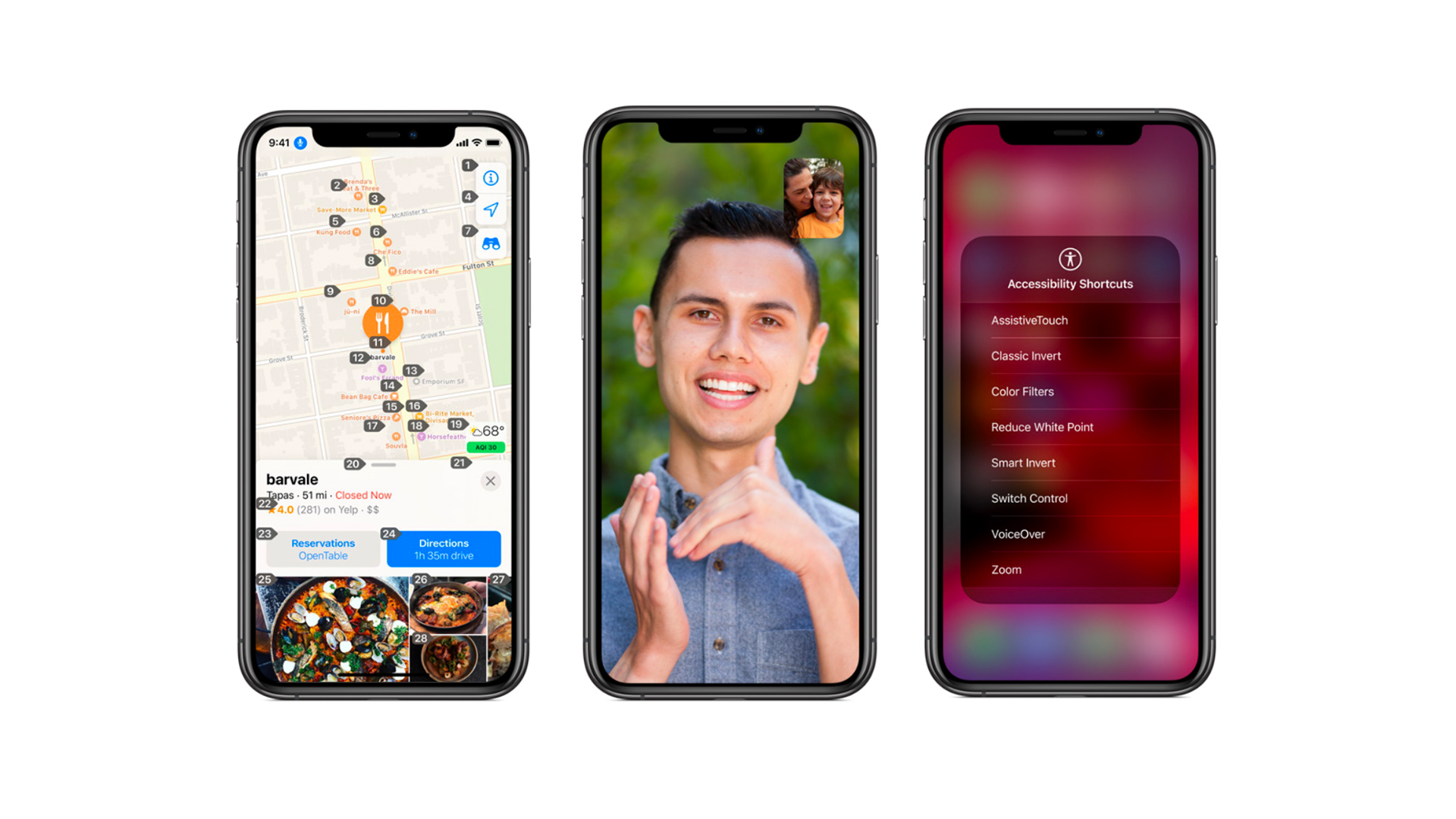Background
Introduction
As technology continues to evolve it is crucial to ensure that all users are capable of navigating through an application. One billion people in the world and 61 million adults in the U.S. face some type of disability [9, 10]. Technology companies, such as Apple, have been focusing on developing accessible applications to account for various disabilities.
Now, what is an accessible application? The World Wide Web Consortium, also known as W3C, defines an accessible application as one that “people with disabilities can perceive, understand, navigate, and interact with . . .” [2, p. 3]. Accessible applications cover all types of disabilities, including visual, auditory, physical, speech, cognitive, neurological [2, p. 3].
Accessibility vs. Usability
A clarification that must be made is the difference between accessibility and usability [3]. Accessibility focuses on all users accessing the user experience [3]. In contrast, usability refers to the effectiveness of a design [3]. Usability includes accessibility but does not focus on the user interface of people with disabilities [3].
Applications in iOS 14 and Well-Addressed Challenges
| App Name(s) and Icon | App Description | Type (Vision, Mobility, etc.) |
 VoiceOver, VoiceOver + Braille | VoiceOver dictates what is occurring on your device [4]. It comes with a Braille feature to convert text to Braille. You can choose between listening to audio or reading. | Vision |
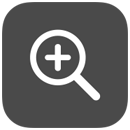 Magnifier | The Magnifier allows you to zoom in on icons or texts on your screen [4]. | Vision |
 Spoken Content | If you cannot read your messages or emails, Spoken Content can read out your text for you [4]. | Vision |
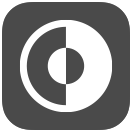 Dark Mode | Dark Mode makes reading more accessible by reducing eye strain [4]. The content is focused on the center of the screen through lighter text on top of a dark background [7]. This feature makes it easier to read under low light [7]. | Vision, Cognitive |
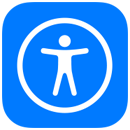 Accessibility Shortcut | The Smart Invert feature similarly keeps your interface the same but makes the background of a webpage black with white headings and orange subheadings [4]. | Vision |
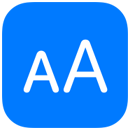 Display and Text Size | The Display application helps you find the right view by adjusting for color blindness and eye sensitivity [4]. Text Size allows you to make all applications adapt to a larger bolder type if needed [4]. | Vision |
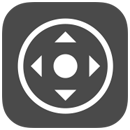 Zoom | Zoom enlarges the content on your device through Full‑Screen magnification or the Picture‑in‑Picture view [4]. The Picture-in-Picture view shows the magnified area in a separate window while the rest of your screen stays the same [4]. The feature is accessed by tapping on the screen with three fingers [4]. | Vision |
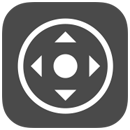 Hover Text | Hover Text allows you to see a high‑resolution version of a small caption by pointing to an item on the device [4]. You can also customize the hover text to larger text size or font according to your preferences [7]. | Vision, Cognitive |
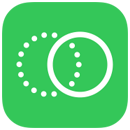 Reduce Motion | Reduce Motion decreases the movement of on-screen elements to make applications visually simpler for motion sensitivity or lessen the strain on the eyes [4]. | Vision |
 Audio Descriptions | Audio Descriptions describe what is occurring on-screen in TV shows or videos through captioning [4]. | Vision |
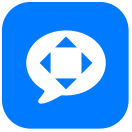 Voice Control | Voice Control allows you to navigate your device through dictation [5]. | Mobility |
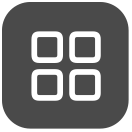 Switch Control | Through Switch Control, you can use all of your devices with one device [5]. | Mobility |
 Dictation | Dictation helps you talk instead of type when sending out emails, notes, etc. [5]. | Mobility |
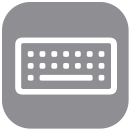 Predictive Text, Accessibility Keyboard | Predictive Text and the Accessibility Keyboard can find the rest of your word or sentence after you type one or more letters, making your sentence writing quicker and efficient [5]. Both applications provide word suggestions for grammar and custom word shortcuts [5]. | Mobility |
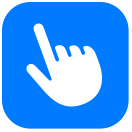 Assistive Touch and Touch Accommodations | Assistive Touch allows you to use a single tap to adjust your volume, lock the screen, or restart your device [5]. Touch Accommodations helps make the device work according to your motor ability [5]. For example, you can switch between the pinch or tap motion according to your needs or use a Bluetooth mouse instead of touching the display. | Mobility |
  Activity and Workout App | The Activity and Workout Applications keep track of your exercise goals and movement patterns [5]. | Mobility |
 Siri | Siri allows you to carry out functions without needing to touch the device through dictation [5]. | Mobility |
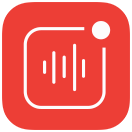 Sound Recognition | Sound Recognition allows you to identify various sounds from alarms to doorbells; you can choose to be alerted when a particular sound occurs [6]. | Hearing |
 Sensory Alerts | Sensory Alerts help you identify between Facetime, iMessage, and Mail notifications [6]. | Hearing |
 Headphone Accommodations and Mono Audio | The new Headphone Accommodations application helps you amplify soft sounds and adjust sound frequencies based on your hearing needs [6]. Additionally, Mono Audio adjusts your right and left volumes to find the right frequency of sound [6]. | Hearing |
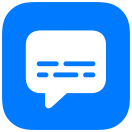 Closed Captions | Closed Captions provides subtitles for videos to help with comprehending quick dialogues, background noises, or other unintelligible sounds [6]. | Hearing |
 Noise App | The Noise app helps you keep track of your hearing health and progress [6]. These applications serve those with auditory disabilities across a high, low, and medium function, especially since the new Headphone Accommodations adjusts for your sound frequencies [6]. | Hearing |
 Spoken Content | Spoken Content allows you to enhance your reading or writing by listening to text by audio [7]. The function could be helpful for users with dyslexia. Safari Reader helps you focus on the tab by stripping off ads [7]. | Cognitive |
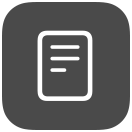 Safari Reader | Safari Reader helps you focus on the tab by stripping off ads [7]. | Cognitive |
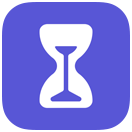 Screen Time | Screen time helps you manage the device more for yourself and your family [7]. | Cognitive |
 Guided Access | Guided Access allows you to keep one app at a time [7]. Guided Access could benefit users with Attention Deficit Disorder or anyone who wants to focus on their task at hand. | Cognitive |
Table Summary
The Vision applications individual explaining what is occurring on your device (VoiceOver), adjusting the display to minimize eye strain (Dark Mode), and decreasing the movement of on-screen elements (Reduce Motion). The Mobility applications include the capabilities of using all your devices through one device (Switch Control), navigating the device according to your motor function (Touch Accommodations), and keeping track of your fitness goals (Activity, Workout). The Hearing applications range from helping you identify various sounds within your environment (Sound Recognition) and amplifying sounds based on your needs (Headphones Accommodations) to keeping a track of your ear health and progress (Noise). Last but certainly not least, the Cognitive applications can help you enhance your reading by listening to text by audio (Spoken Content), allow you to keep only one application open at a time (Safari Reader Guided Access) — addressing cognitive disabilities such as Attention Deficit Disorder and Dyslexia. Thereby these applications address a wide range of vision, motor, auditory, and cognitive disabilities.
Opportunities for Designing Future Applications and Services
There are opportunities for designing future applications that arose from the review. One primary avenue for future applications and services is adapting to different cognitive abilities. To elaborate, you would have to learn how to add Accessibility Shortcuts and learn how to access the Accessibility Shortcut features by tapping on the home button three times. The learning curve for using the technology may be especially challenging for the elderly population. A solution to this phenomenon would be to personalize all applications. As mentioned before, some features such as Headphone Accommodations and Predictive Texts already adapt to your hearing and communication needs. We should extend adaptive technology to all existing Accessibility applications.
Another exploration point is the Face ID feature. The Face ID feature can be used to identify breakdowns while utilizing the Accessibility applications. Through Face ID, we could analyze your emotions and frustrations while using the application. This feature could allow us to recognize when you face difficulties on your device by tracking eye movements. Then adjustments can be made to meet your needs, such as turning on Dark Mode or decreasing the Brightness automatically.
Moreover, in the status quo, we translate text to speech or vice versa, but we have not adjusted to the Accessibility standards across the world. For example, India’s standards in terms of carrying out daily activities differ drastically from the standards in the United States [8]. Since most Accessibility applications are only in English, an unjust understanding is being enforced that only “Western” individuals can access this beneficial technology. Language options need to be diversified to adapt these applications according to your location.
Works Cited
[1] F. Espósito, “Apple’s Accessibility Director highlights how the company values inclusion in its products,” 9to5Mac, Jul. 28, 2020. https://9to5mac.com/2020/07/27/apples-accessibility-director-highlights-how-the-company-values-inclusion-in-its-products/ (accessed Jan. 21, 2021).
[2] W. W. A. Initiative (WAI), “W3C Accessibility Standards Overview,” Web Accessibility Initiative (WAI). https://www.w3.org/WAI/standards-guidelines/ (accessed Jan. 21, 2021).
[3] “What is Accessibility? | Interaction Design Foundation (IxDF).” https://www.interaction-design.org/literature/topics/accessibility (accessed Jan. 21, 2021).
[4] “Accessibility – Vision,” Apple. https://www.apple.com/accessibility/vision/ (accessed Jan. 21, 2021).
[5] “Accessibility – Mobility,” Apple. https://www.apple.com/accessibility/mobility/ (accessed Jan. 21, 2021).
[6] “Accessibility – Hearing,” Apple. https://www.apple.com/accessibility/hearing/ (accessed Jan. 21, 2021).
[7] “Accessibility – Cognitive,” Apple. https://www.apple.com/accessibility/cognitive/ (accessed Jan. 21, 2021).
[8] A. Hamraie, “A Smart City Is an Accessible City,” The Atlantic, Nov. 06, 2018. https://www.theatlantic.com/technology/archive/2018/11/city-apps-help-and-hinder-disability/574963/ (accessed Jan. 21, 2021).
[9] CDC, “Disability Impacts All of Us Infographic | CDC,” Centers for Disease Control and Prevention, Mar. 08, 2019. https://www.cdc.gov/ncbddd/disabilityandhealth/infographic-disability-impacts-all.html (accessed Jan. 26, 2021).
[10] “Disability Inclusion Overview,” World Bank. https://www.worldbank.org/en/topic/disability (accessed Jan. 26, 2021).
Featured Image from [1, p. 5]